Envrionment Menu:
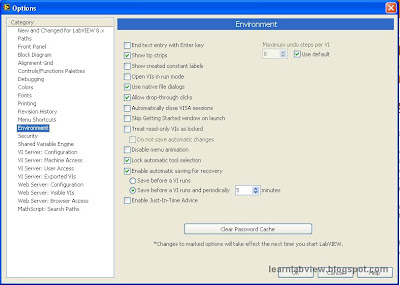
Block Diagram Menu:

First, in the environment menu you will see "Lock automatic tool selection". If you turn this option off, then the cursor will no longer automatically turn into different tools (i.e. wiring, text,etc.) where you see the different cursors as you hover over certain things. Instead you can use the menu that appears when you select "View->Tools Palette" or you can use the Tab key to page through the most common tools. While the automatic tool select feature (default setting) may help a beginner navigate LabView, you will find that you can more quickly develop code as you become more accustomed to the environment, if you use the Tab key without the automatic tool selection enabled. You will begin to get a muscle memory for the number of Tab key presses to select the tool you need and have it selected faster than LabView will select it by context.
In the block diagram menu, you will see a few options relating to "automatic error handling". This default setting will cause error dialogs to appear in LabView programs if any errors occur, regardless of whether you are handling the error. This may be useful initially in troubleshooting, but as you become more advanced you will find that there are cases where you want to ignore errors. This option makes it impossible to do that. Turning it off will allow you to choose by the way you write your code, whether you would like to handle each error.
Also, the "Enable automatic wire routing" option may be more of a nuisance than an aide. If you turn it off, the wiring tool will no longer automatically choose its route as you move the mouse. You can create wires that get as close as you want to other objects, but you are in complete control. In this mode, use the spacebar key while drawing wires to change the direction that the wire bends. Click once in empty space to anchor the wire and continue with another bend.
Another area where some setup of the LabView environment could use some work are the menus. You will find that you can customize the menus to avoid digging through multiple levels in some cases. For example, you can do the following:
Press the thumbtack button at the top left of the context menu (By right clicking on the block diagram). You will see that the floating window appears and stays until you close it.

Select the View toolbar button that is only visible on the floating window version of the block diagram menu. Then select "Change Visible Categories":

When "Change Visible Categories" is selected you will see that a dialog appears. You can select the menu categories that appear immediately when you pop up the function menu on the block diagram. If you check "Programming" you will see that much of the programming functions that you will need to regularly use are immediately visible rather than requiring an extra level of navigation. If you find yourself using other categories on the menu down the line, then by all means, come back to this menu and show the things that you use the most.

At this point you are about ready to begin learning the details of LabView that allow you to create useful programs. You know where the options menus are, and have a general feel for the LabView interface that you will use to place items on the front panel and block diagram. You also have seen how to wire up a few minimal controls and indicators using the LabView menu system. I have touched on the concept of dataflow programming, and the fact that all LabView block diagram elements (besides wires) are "nodes" that generate outputs once all their inputs are available. The only part left to become a proficient LabView user (and the part that will require the most time) is to learn about all the different types of "nodes" that you can place in a block diagram and how to create your own. There is quite a bit left to learn, but we are done with the getting started portion of this tutorial and ready to get down to some of the details.
7 comments:
Thanks for these posts! They are very instructive and straightforward. I feel like a lot of the LabView documentation doesn't get to the point fast enough.
Really useful for beginners!!!
Great guide, hope to see it continues..
hey, thanks a lot man.
I personally would like to thank you for your post. They are of considerable help!
hi.tnx for ur usfel guides
Yes, this is quite helpful for nOObs like me. Thanks for all your efforts.
Post a Comment